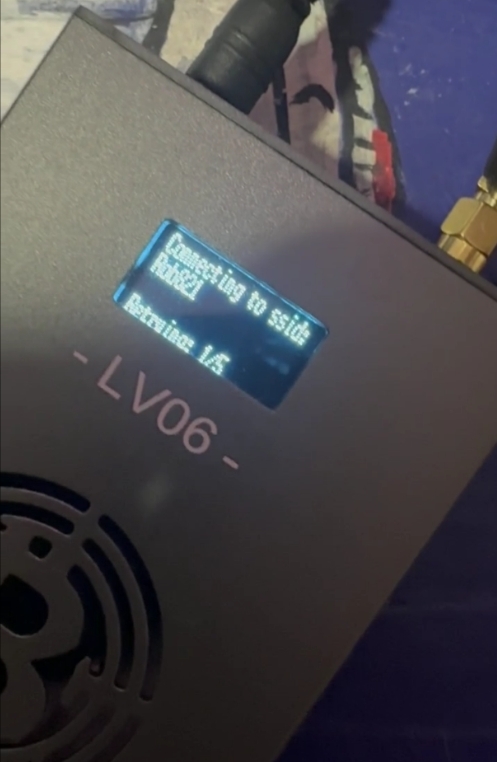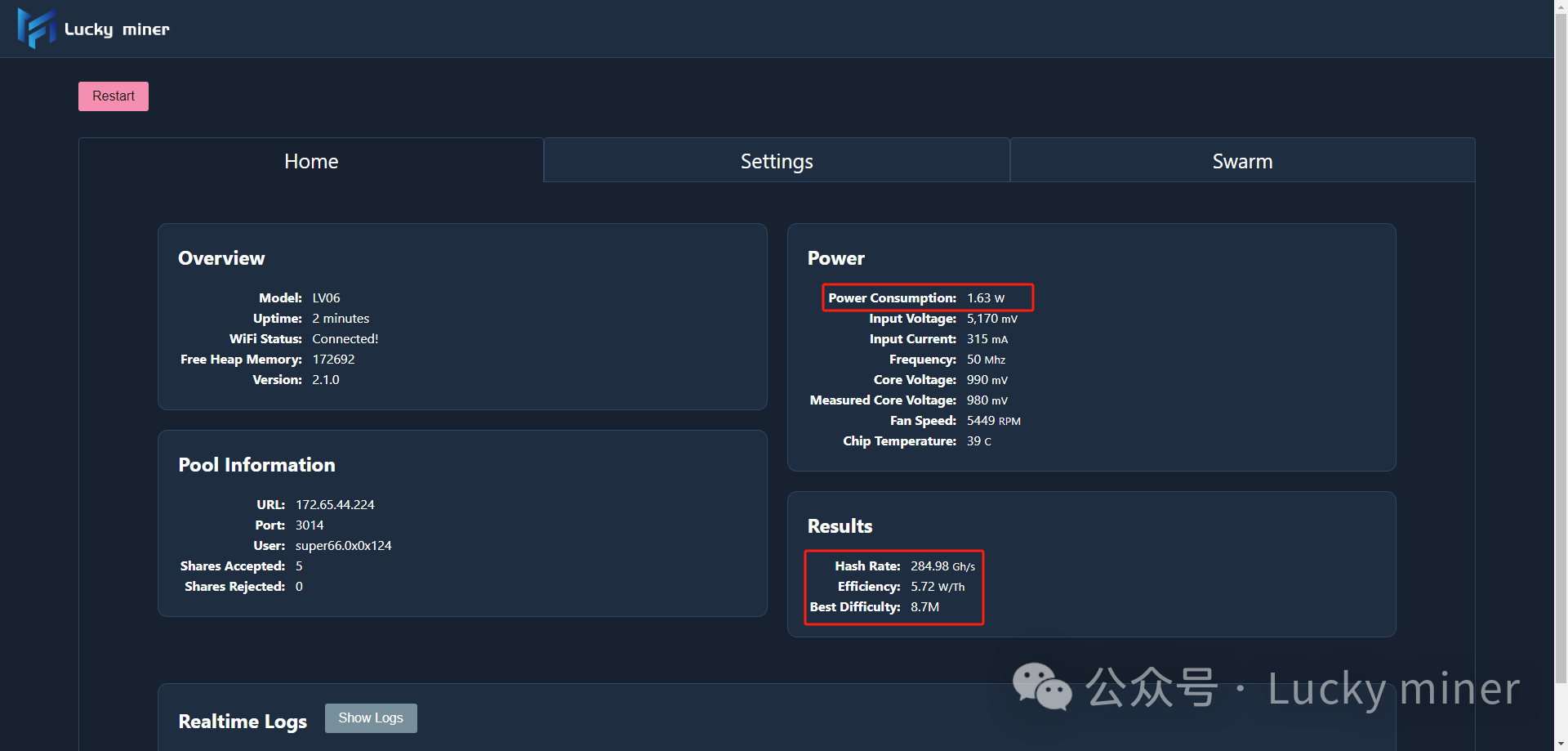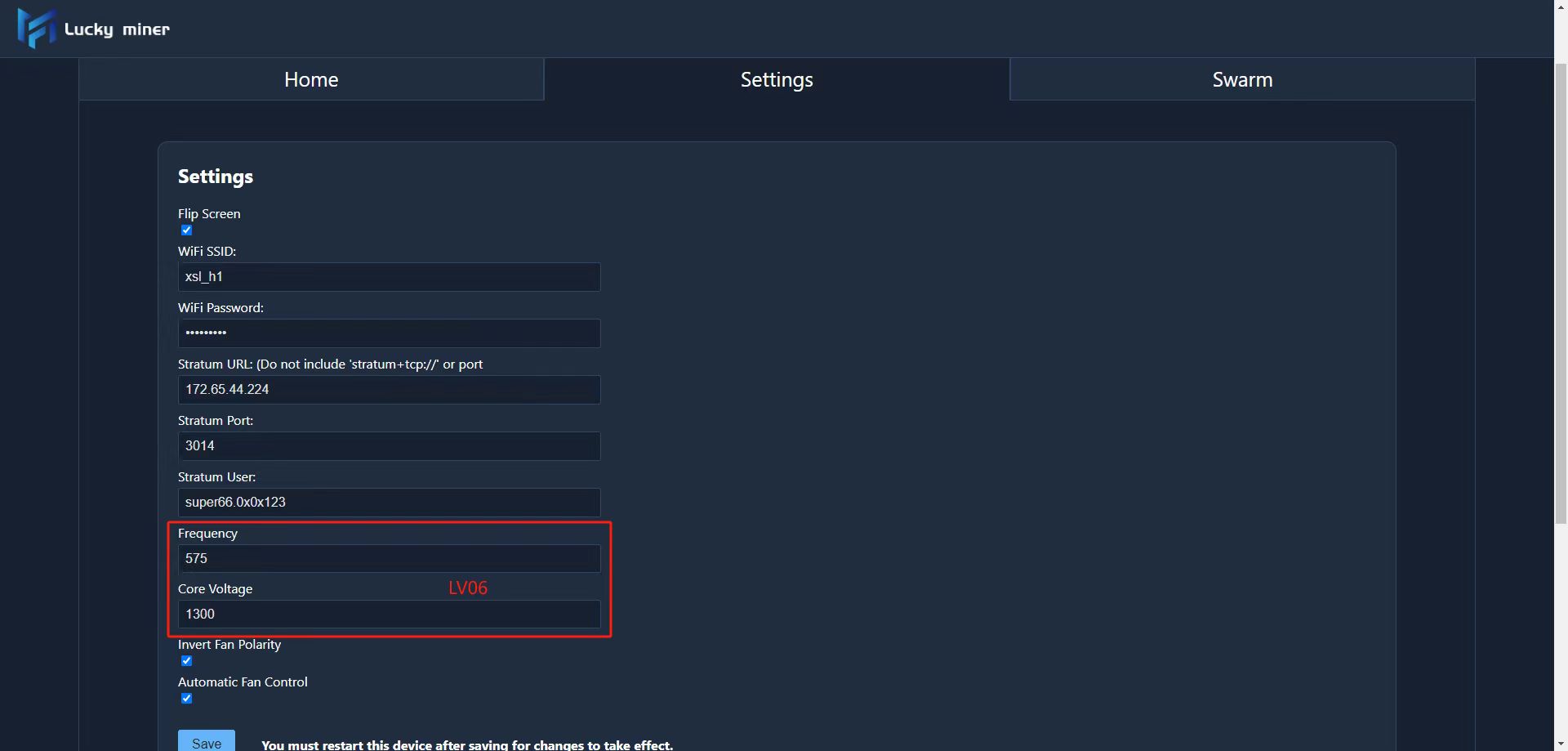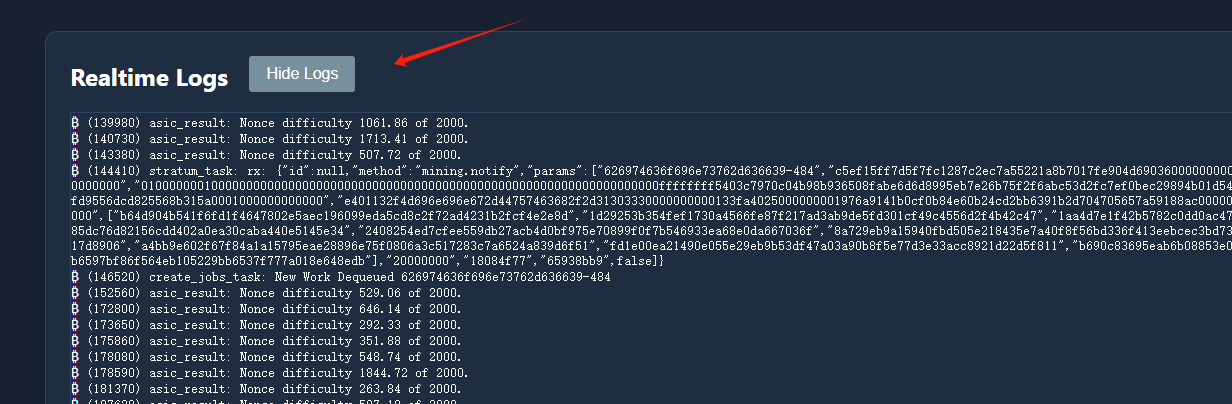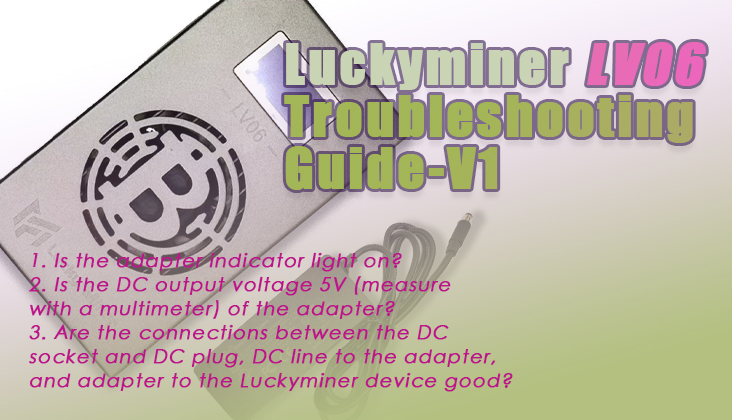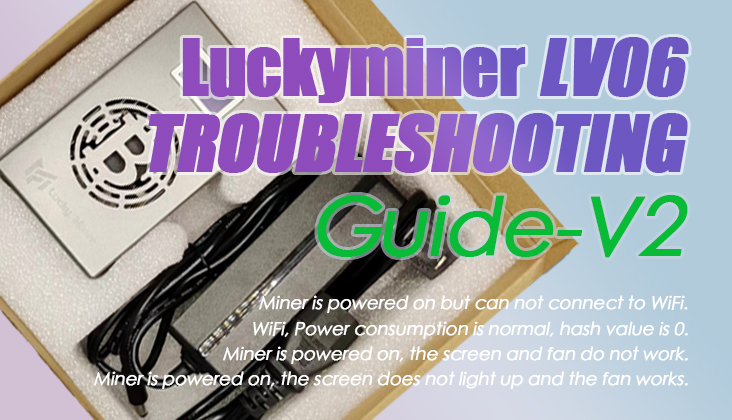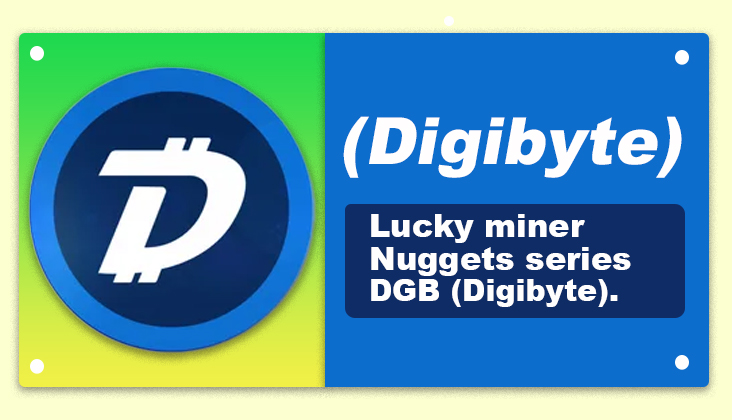Trouble 1: Device Screen Black, Fan Not Spinning
Possible Reasons: Abnormal Adapter Output
Troubleshooting Steps:
1. Is the adapter indicator light on?
2. Is the DC output voltage 5V (measure with a multimeter) of the adapter?
3. Are the connections between the DC socket and DC plug, DC line to the adapter, and adapter to the Luckyminer device good?
Trouble 2: Device Screen Black, Fan Working
Preliminary Diagnosis: Can you find "Lucky_****" through your phone or computer's WiFi, following the setup process? If you can find this miner's WiFi,the device is working normally.
Solution: Disassemble the device, reinsert the screen cable, and ensure the connection is good.
Trouble 3: Device Screen Display Normally, Local WiFi Configured, But Cannot Connect to the Device
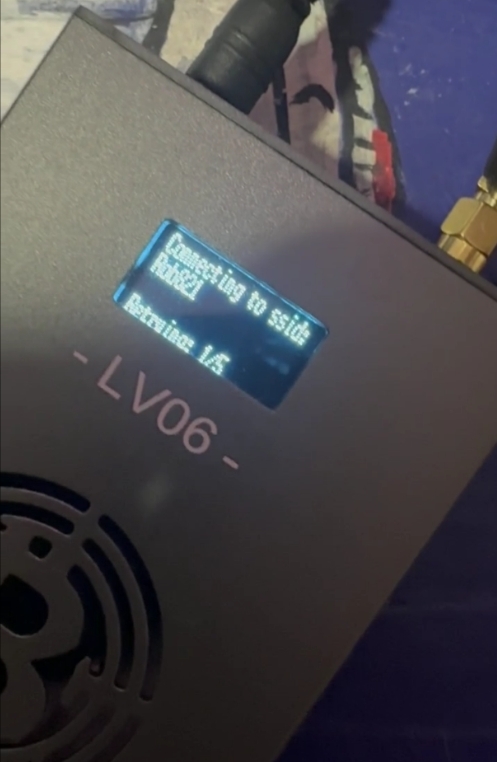
Troubleshooting Steps:
-
Is the router's WiFi 2.4G, not 5G (5G is not supported)?
-
Are the configured WiFi name and password correct, including case sensitivity? Additional, the WiFi password can not include special characters,such as *,!,?,/
-
Is the device close to the WiFi signal source and not blocked by metal objects?
Trouble 4: Unable to Access the Setting Page or Setting Page Unresponsive
Solution: Reset the Luckyminer
Reset Approach: Disconnect the recorded WiFi (original WiFi) from the Luckyminer
Reset Solution 1:
-
1. Turn off the router (to disconnect from the recorded WiFi).
-
2. Connect to the device's WiFi (Lucky_****) using your phone or computer.
-
3. Restart the router.
-
4. Reconfigure. Fill in your WiFi name and other information in the configuration page (you can fill a new WiFi name,if you need ).
-
5. Save and Restart.
Reset Solution 2:
-
1. Move the device out of the original WiFi signal coverage (disconnect).
-
2. Connect to the device's WiFi (Lucky_****) using your phone or computer.
-
3. Return to the original WiFi signal coverage.
-
4. Reconfigure.Fill in your WiFi name and other information in the configuration page (you can fill a new WiFi name,if you need ).
-
5. Save and Restart.
Trouble 5: Successfully Connected to Mining Pool, But the Shares Accepted Number 0
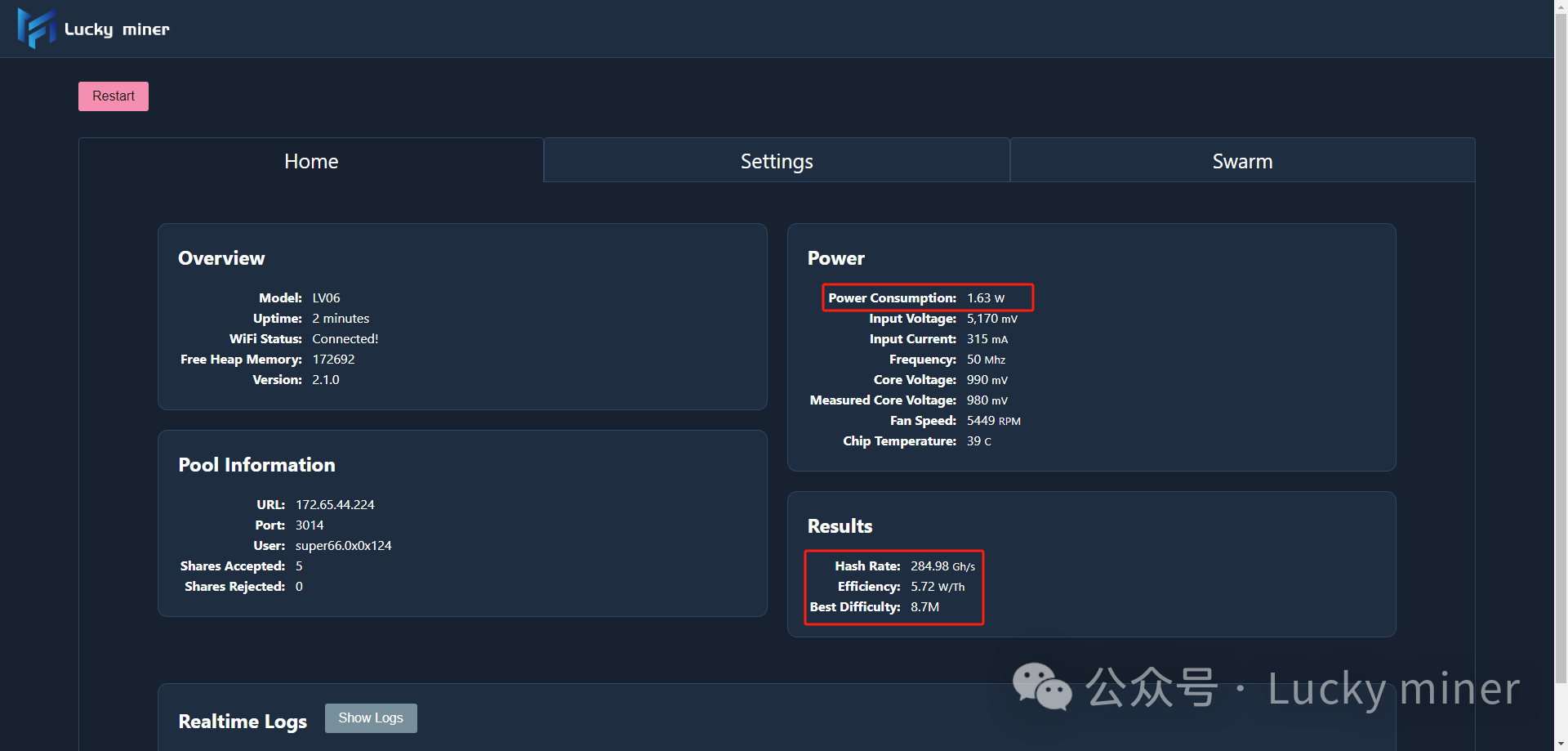
Reason: After connecting to the mining pool, if you want the device to work normally, the hashrate of the device must meet the workload of the tasks issued by the mining pool. The higher the hashrate, the more types of tasks the device can accept and the higher income.
Mining Pool Rules:
Different mining pools have different requirements for the device's hashrate.
Different port numbers on the same mining pool also have different requirements for the device's computing power.hashrate.
Issue: When the device's hashrate is lower than the mining pool's required hashrate, although the device is online, it cannot accept tasks issued by the mining pool, resulting in an invalid connection.
Trouble 6: Device Hashrate Extremely Low, Not Working Properly
Reason: Incorrect Device Parameter Settings
Solution: Enter the settings page and change the device parameters (frequency | core voltage)
Suggest:
a. LV05: Frequency not exceeding 475M, voltage 1500mV
b. LV06: Frequency not exceeding 575M, voltage 1300mV

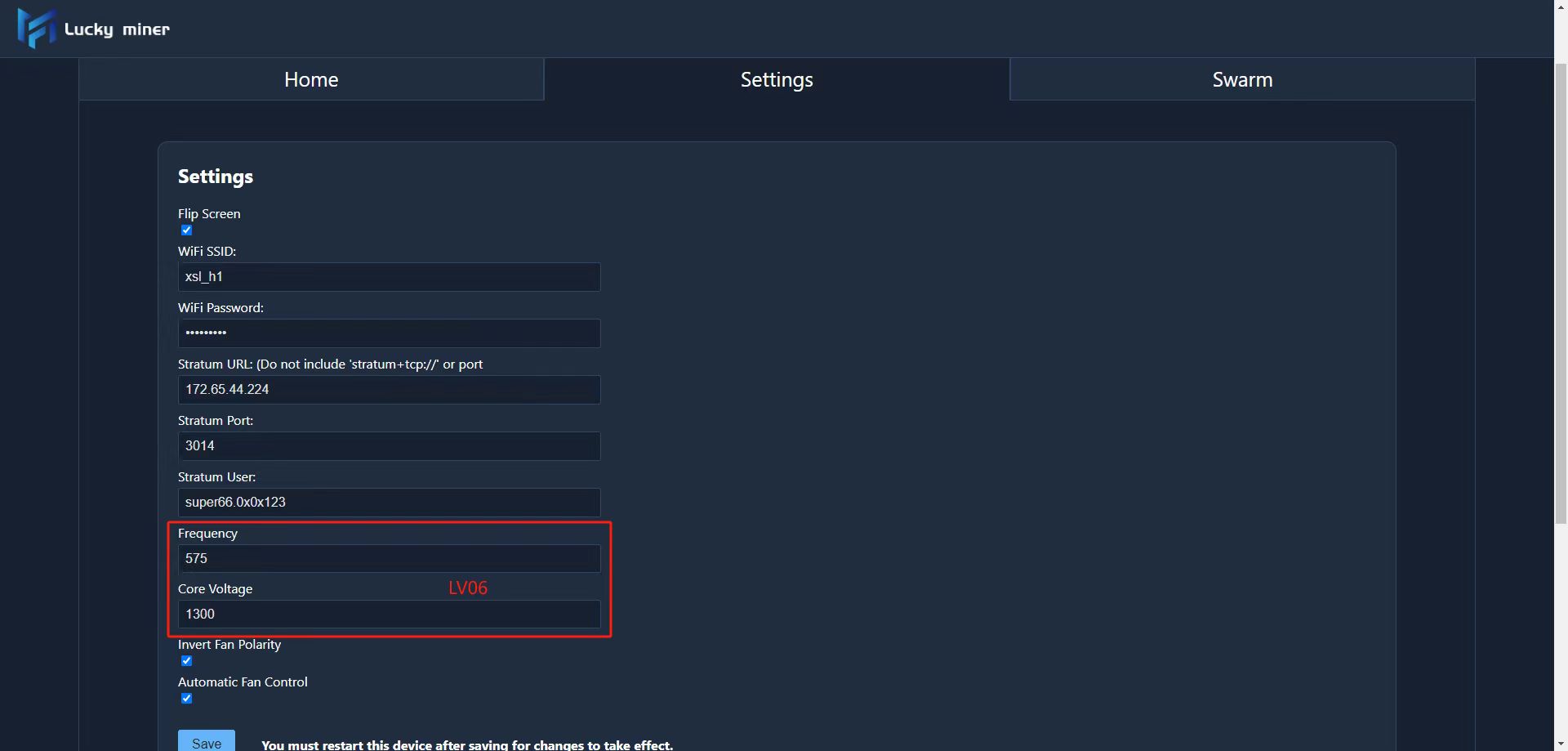
Note: View the Log
Enter the device setting page by entering the IP address in the browser, and click "Show Logs" at the bottom of the page.
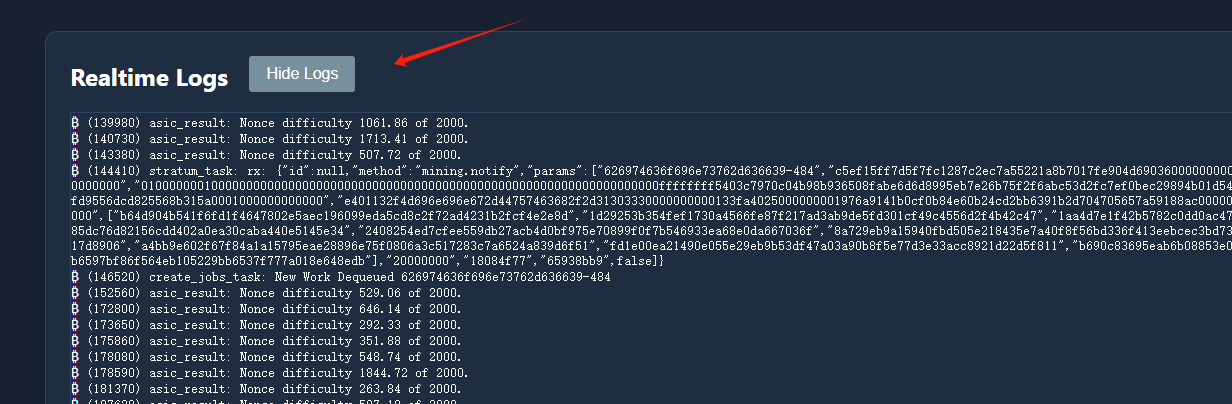
 91419.03USD
91419.03USD 82.12USD
82.12USD 2.06USD
2.06USD 0.14USD
0.14USD 3129.56USD
3129.56USD 13.54USD
13.54USD 894.52USD
894.52USD 137.5USD
137.5USD 0.13USD
0.13USD 0.05USD
0.05USD 0.13USD
0.13USD
 Favorites
Favorites History
History